Introduction
Imagine a classroom where lesson plans write themselves, personalized activities sprout with a click, and feedback on essays appears instantly. Sounds like a teacher’s dream, right? In the age of education technology, that dream is getting closer to reality with Microsoft Copilot, a revolutionary AI tool transforming the way teachers engage, create, and manage their classrooms.
If you’re an educator feeling the weight of curriculum planning, struggling to differentiate instruction, or simply wishing for an extra pair of hands (and a brain!), then Microsoft Copilot might be your answer. This powerful AI assistant, available for free to eligible educators, is designed to amplify your teaching superpowers and unlock a world of possibilities for both you and your students.

But how does it work? What can it do? And, most importantly, how can you, as an educator, harness its potential to create a thriving learning environment? Buckle up, teachers, because we’re about to dive into the exciting world of Microsoft Copilot for Educators.
Stay tuned for the next sections where we’ll explore:
- The magic of Copilot: Demystifying its features and functionalities specifically for educators.
- Mastering the prompt: Crafting the perfect instructions to unleash Copilot’s creative and informative power.
- Evaluating through a critical lens: Developing critical thinking skills to navigate the world of AI-generated content.
- Transforming the classroom: Showcasing real-life examples of educators using Copilot to empower their students and themselves.
Get ready to unleash the learning powerhouse within Copilot and discover how this innovative tool can revolutionize your classroom and ignite the love of learning in your students.
Demystifying Copilot: Your AI Teaching Assistant on Steroids
Imagine having a tireless assistant whispering ideas in your ear as you plot out lessons, craft activities, and even grade essays. That’s basically Microsoft Copilot for educators, in a nutshell. It’s like having a mini-supercomputer in your pocket, ready to supercharge your teaching game.
So, what can this AI whiz do? Buckle up, because we’re about to dive into its superpowers:
Understanding Copilot’s Conversation Styles
Microsoft Copilot for Educators offers three distinct conversation styles, each tailored to different needs:
Creative Mode
Ideal for original, imaginative responses. This comprehensive style, powered by GPT-4, excels in delivering in-depth conversations, complete with charts and detailed analyses. It’s perfect for integrating creative elements in responses.
Balanced Mode
For informative yet friendly responses, this standard chat experience strikes the right balance. It offers depth but without the complexity of charts, analyses, and imagery, making it versatile for everyday educational use.
Precise Mode
When you need concise, straightforward answers, this mode is your go-to. It functions akin to an advanced search engine, offering quick responses and straightforward answers based on web data.

Each style uniquely enhances the Copilot experience, allowing educators to choose the best fit for their specific teaching scenarios.
Content Creation Mastermind:
Lesson plan power-up
Stuck on that science unit? Copilot can whip up engaging lesson plans, complete with activities and discussion prompts, in a flash. Just tell it your topic and learning objectives, and voila! (Remember, it’s still a good idea to add your own teacherly magic.)
Activity alchemist
Need a quick math game or a thought-provoking writing prompt? Copilot’s got your back. Throw in a few keywords, and boom, you’ve got a customized activity that’ll have your students buzzing.
Presentation polish
Struggling to make your slides sing? Copilot can help you craft compelling narratives, find stunning visuals, and even design eye-catching layouts. Say goodbye to boring slide decks!

Communication Champion:
Personalized feedback in a snap
Imagine grading essays while sipping coffee (okay, maybe not that fast). Copilot can help you write insightful feedback comments faster than ever, saving you precious time and energy.
Email efficiency
Need to craft a quick note to parents or colleagues? Copilot can help you write clear, concise emails that get the message across without the waffle.
Meeting maestro
Stuck for discussion prompts or struggling to organize your thoughts for a school meeting? Copilot can brainstorm ideas, outline talking points, and even help you craft punchy presentations.
Productivity Powerhouse:
To-do list tamer: Feeling overwhelmed by your never-ending to-do list? Copilot can help you prioritize tasks, set deadlines, and even break down projects into manageable chunks. Say hello to a zen-like teacher’s lounge!
Research rabbit hole rescue: Lost in a research rabbit hole? Copilot can help you navigate through articles, find relevant information, and even summarize key points, saving you hours of precious time.
Calendar chaos conqueror: Can’t remember if you scheduled that parent-teacher meeting? Copilot can keep track of your appointments, deadlines, and reminders, so you never miss a beat.
Getting Started with Your Free AI Wingman:
The best part? Microsoft Copilot for Educators is free for eligible educators! Just head over to Microsoft Learn for Educators: https://www.microsoft.com/en-us/education/educators/training-and-community and sign up. You’ll have access to tutorials, training modules, and plenty of resources to help you master this AI wonder tool.
If you don’t have access to Microsoft 365 for Education don’t fret. You can easily access Copilot in three easy ways:
1. Go directly to copilot.microsoft.com
2. Click the Copilot icon in the Microsoft Edge Browser
3. Download the mobile app in IOS or Andriod.
Just remember to sign in with a Microsoft account to access all of Copilot’s features.
So, ditch the lesson plan fatigue and the grading grind. It’s time to embrace the future of education with Microsoft Copilot for educators. Your students deserve a teacher with superpowers, and Copilot is here to help you unleash them!
Mastering the Prompt: Your Secret Weapon for Unleashing Copilot’s Magic
Remember that trusty old remote control you had to press just the right way to get the TV to work? Mastering Copilot prompts is kind of like that—with the right instructions, you’ll unleash its full potential and transform classroom tasks into a breeze. So, let’s delve into the art of crafting prompts that make Copilot sing for educators:
Context is King
Don’t throw Copilot into a room blindfolded! Tell it what you’re working on. Is it a thrilling narrative for your third-graders or a persuasive essay for your high schoolers? The more context, the better Copilot understands your intent and delivers results that hit the mark.
Specificity Matters
Imagine asking your students to “write something.” You’d get a jumble of random ideas, right? Same goes for Copilot. Be specific! Mention keywords, learning objectives, even desired outcomes. Want a poem about rainforests? Ask for it! The more specific you are, the more focused and relevant Copilot’s suggestions will be.
Outcome-Oriented
Before writing your prompt, ask yourself the “why?” Are you aiming for a complete lesson plan, a captivating science experiment, or just a few discussion starters to get the ball rolling? Clearly defining your desired outcome gives Copilot a map to follow and helps it deliver exactly what you need.
Refine and Iterate
Think of prompts like clay sculptures – they rarely come out perfect on the first try! Don’t be afraid to tweak and refine them based on Copilot’s initial suggestions. Add details, adjust the tone, or shift the focus to keep nudging Copilot towards your ultimate goal.
You’re the Expert
Remember, you’re the educational Gandalf guiding your students through the learning journey! Use your knowledge to steer Copilot. Inject keywords from your curriculum, mention specific tools or learning styles, and provide context to make Copilot truly understand your intent.
Don’t Be Shy to Ask
Stuck on a prompt? Don’t despair! Copilot is your AI sidekick, remember? Ask it directly! It can often interpret simple descriptions of your desired outcome and suggest prompts accordingly. Think of it as brainstorming with a super-powered friend.
Bonus Tip
Experiment! Try out different prompt styles and techniques to see what works best for you and your students. Start broad with something like Create a fun math activity for fifth graders and then refine it to Develop a hands-on activity using recycled materials that teaches fractions. You’ll be amazed at how specificity unlocks a treasure trove of possibilities.

Beyond the Basics
Let’s take this prompt power-up to the next level! Imagine you’re crafting a STEM project for your elementary class. Here’s how you can build upon prompts to create a complete learning experience:
Prompt #1: Assignment Creation:
Set the stage for your budding young engineers!
“Respond as an elementary STEM teacher. The students will design a simple machine using household items. Write the assignment details for the students, focusing on creativity, basic engineering principles, and environmental awareness.”

Prompt #2: Building the Rubric:
Time to assess those mini-masterminds!
“Create a rubric for this project. The students will be assessed on innovation, understanding of simple machines, use of recycled materials, and presentation skills.”

Prompt #3: Structuring the Rubric:
Let’s make evaluation crystal clear!
“Create a rubric for this project in a table format for easy download. Organize the rubric with columns for the category, description, and point value. Include categories for innovation, application of simple machine principles, use of recycled materials, presentation quality, and safety considerations. The rubric should total 100 points, with a significant emphasis on innovation and environmental consciousness.”

See how these prompts guide you to leverage AI for not just creating engaging assignments but also designing a structured assessment process? It’s like having a virtual teaching assistant whisper helpful ideas in your ear!
Remember, the key to mastering prompts is practice and experimentation. So, grab your keyboard, embrace the magic of Copilot, and get ready to unlock a world of creative and effective teaching possibilities for you and your students!
Bringing Images to Life with Microsoft Copilot for Educators
Picture This in Your Classroom!
Hey teachers, are you ready to jazz up your lessons with some snazzy images? With Microsoft Copilot for educators, it’s like having a magic wand for visuals. Bing tells us images are super popular in searches, and Copilot takes it up a notch. Gone are the days of hunting for the perfect picture online!
Two Cool Ways to Create Visuals
Be an Image Wizard
Imagine telling Copilot, “Create a vibrant image depicting a scene from the first moon landing, with astronauts and the lunar module.” and it just happens! This AI is like your personal artist, turning your words into cool classroom visuals.

Visual Search Adventure
Found a neat image and want more like it? Just show it to Copilot and watch it find or whip up something similar. It’s like a treasure hunt for images!
Practical Magic in the Classroom
Use Copilot to make your lessons pop! Create funky images for anything—quizzes, presentations, you name it. Get creative with your requests; the more detailed, the better. Picture a shiny 3D letter ‘B’ or a cartoon apartment—the possibilities are endless!
Digital Citizenship with a Twist
Here’s the cool part: When you use these AI-made images, you’re also teaching digital responsibility. Let your students know these images are AI-created, and maybe sneak in a lesson about the tech behind it. Microsoft’s even added invisible digital watermarks for that responsible AI touch.
So, why not dive into Microsoft Copilot for educators and start creating some awesome visuals for your class? Trust me, it’s a game-changer! 🎨✨
Evaluating Through a Critical Lens: Fact-Checking Your AI Assistant
Sure, Copilot is your AI teaching assistant, but even Gandalf needed to keep an eye on that mischievous Balrog, right? That’s where critical thinking and source evaluation come in. Remember, even the most powerful AI is still learning, and like any good student, it can make mistakes.
Here’s how we can turn you into a Copilot evaluation pro:
The Pitfalls of AI:
Misinformation Lurks
Just because Copilot spits out something that sounds fancy doesn’t mean it’s true. AI models learn from their training data, and that data can sometimes be inaccurate or biased. Think of it like a game of telephone; the message can get garbled along the way.
Bias Blind Spots
Like any of us, AI models can have blind spots when it comes to bias. This means certain perspectives or ideas might be overrepresented, leaving others underrepresented or even excluded. Be on the lookout for language that seems one-sided or unfair.
Fact or fiction?
Not everything that glitters is gold (or factually accurate!). Copilot might pull information from unreliable sources, so don’t take its word as gospel. Always double-check facts and verify information, especially if it sounds too good to be true.

Becoming a Source Sleuth:
Follow the Breadcrumbs
Copilot provides the search terms and source links it used to generate its response. These are your treasure maps! Follow those links, read the original sources, and see if Copilot interpreted them correctly. Remember, the source’s reputation matters too; a blog post by a cat enthusiast might not be the most reliable source for climate change information.
Specificity is Key
The more specific your prompt, the more likely Copilot is to give you accurate and relevant information. Think of it like ordering pizza: instead of saying, “I want food,” tell Copilot you want a “large pepperoni pizza with extra cheese and pineapple (sorry, not sorry!)”
Consistency Check
Try asking Copilot the same question in different ways. If the answers keep changing, that’s a red flag. A reliable AI should deliver consistent information, regardless of how you phrase the question.
Look Beyond the Surface
Don’t just skim the first few lines of a source. Dive deeper, analyze the evidence, and look for potential bias or logical fallacies. Remember, critical thinking is your superpower; use it!

Modeling the Way:
Remember, your students are watching. By actively showing them how you evaluate Copilot’s responses, you’re modeling essential digital citizenship skills. Make source checking a routine, discuss potential biases, and encourage them to ask questions and be curious about the information they encounter.
Tools for the Trade:
Check out Microsoft Teams for Education’s Search Coach and Search Progress tools! These gems help students become savvy online researchers, teaching them how to ask effective questions, identify reliable sources, and evaluate information for accuracy and bias.
By following these tips, you can transform Copilot from a simple AI assistant into a powerful learning partner. Remember, the key is to be vigilant, think critically, and always verify information before it reaches your students.
With a healthy dose of skepticism and a commitment to source evaluation, you and Copilot can create a classroom where knowledge thrives and misinformation gets left behind.
Conclusion: Embracing the Future with Microsoft Copilot for Educators
As we wrap up, let’s revisit the incredible potential of Microsoft Copilot for educators. This tool isn’t just another digital gadget; it’s a transformative force in education, reshaping how we teach and learn in this digital era.
But with great power comes great responsibility. As educators, it’s crucial to foster responsible AI use and develop critical thinking skills, especially when navigating AI-generated content.
This journey is about more than just adopting new technology; it’s about preparing our students for a future where AI is a constant companion.
So, what’s the next step? Dive in, explore the myriad possibilities Copilot offers, and join the vibrant community of forward-thinking educators. Together, we’re not just keeping up with the times; we’re shaping the future of education.
Let’s embark on this exciting journey with Copilot and see where it takes us and our students! 🚀🌍✨




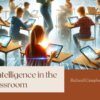




Recent Comments